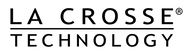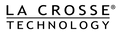Sensor Updates/No Seen Alert
Start by:Select the Account menu item on the home page of the app/website and make sure that the gateway is updating.
If the gateway is updating and current but the sensor is not:
- Remove the batteries from the sensor.
- Press the gray button on the sensor 25 times.
- Place new batteries in the sensor. Be sure to use a new, Brand Name Alkaline battery dated at least 7 years in advance (super, ultra, max, heavy duty and rechargeable types should be avoided). Place the batteries back into the remote sensor; making sure they are installed according to polarity.
- Place the gateway and sensor within 3 - 5 feet of each other.
- Firmly press and release the gray button on the gateway.
- Firmly press and release the gray button on the sensor.
- Firmly press and release the gray button on the gateway.
- The temperature should now show on the sensor.
- Leave the sensor next to the gateway for 15 - 20 minutes to establish a good strong connection.
- Power Cycle the gateway and sensor:
- Unplug the AC adaptor from the gateway for 15 seconds.
- Plug the AC adaptor back into the gateway.
- The red light should stay solid within 30 seconds.
- If app is being used make sure to restart the app.
- If the gateway and app have been power cycled and are still not updating continue on to the next steps.
- Go to the sensor setting page of the app/website and make sure that the gateway last seen time is current.
- If the gateway has not updated, you will need to delete and re-register.
- Place the registered gateway and sensor within 3 - 5 feet of each other.
- Firmly press and release the gray button on the sensor.
- Firmly press and release the gray button on the gateway.
- The temperature should now show on the sensor.
- Leave the sensor next to the gateway for 15 - 20 minutes to establish a good strong connection.