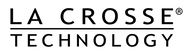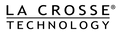Power Cycle and Delete/Reset/Re-Register Procedure
Many issues you may be experiencing with your La Crosse Alerts Mobile Device can be resolved by following the procedures below.
Power Cycle
- Try unplugging the power from the gateway for 15 seconds.
- After plugging it back in you should see a solid red light on the gateway after a few seconds.
- If so, go to the home page of the app and select Account. Once there you will see the gateway last seen time on the bottom of the page.
- If the time is current, bring your sensors to your gateway. Press and release the gray button on the sensor followed by the gateway.
- If you see readings in the sensor screen the sensors should be back online.
- Let the sensors sit 5 feet from the gateway for 15 minutes then put them back into the locations they were in.
If after 30 to 60 minutes your gateway does not update, you will need to delete and re-register.
Delete/Reset/Re-register
1. Delete Sensor(s)
- In the app, locate and select the desired sensor(s) under Your Devices
- Select the Settings (located in the bottom left corner)
- Select Delete Sensor and confirm
- Select the Account menu item on the home page of the app
- On the Current User Info screen scroll down to the Current Gateways section
- Select the correct gateway serial number (compare to physical gateway). Lastly press Delete Gateway button.
- Press and hold gray button until sensor display reads 18.88 (This step is not needed if the sensor already shows a 1 or dashes)
- Remove batteries from sensor and press gray button on sensor 20 times
- Replace batteries (After a few seconds a 1 or dashes will be displayed)
- Press and hold the set button for 3 - 5 seconds until "Lcd" appears on the display.
- Press and release the set button 20 times until the display reads "rES oFF".
- Press the up arrow button until the display reads "rES Lo".)
- Press the set button and the device will quickly reset the internet connection.
- Remove A/C adapter
- Press and hold the gray button on Gateway, plug A/C adapter in making sure to keep the gray button pressed
- Keep the grey button held in until the red light comes on, goes off then comes back on a second time, then let go of the button.
- The red light will shortly go out again, wait for the four red blinks before trying re-registration.
- On the app home page, under Expansion Options, select Register New Gateway and follow the on screen directions
If this does not solve the issue, please fill out the form HERE and include the the 8 digit serial number of the gateway and the device id ( that begins with 000 ) of the sensor(s) and we will look into the issue.