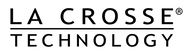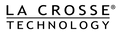How do I find the Weather Connect Wi-Fi during App setup?
Part of the Wi-Fi configuration process includes instructions to “temporarily leave the App” and go to the Wi-Fi Setting of the mobile device (phone) to select the “Weather Connect” Wi-Fi network. This is a temporary Wi-Fi network also known as an Access Point. This step will establish a connection between the mobile device (phone) running the App and the Weather Display for the purpose of programming the Weather Display with the SSID (network name) and the password required to sign into the home Wi-Fi network. The temporary network name of the Weather Display will be “Weather Connect_XXXXXX” where the “XXXXXX” are the numbers and/or letters of your individual Weather Display’s ID number.
The iOS and Android App rules will not allow us to link directly to the Wi-Fi Settings of your phone or switch it automatically, so you need to do these additional steps as the user. The method to do this will vary slightly depending on if you are using an iOS or Android device.
For Apple iOS Devices instructions can be found at this link: https://support.apple.com/en-us/HT202639
For Android Devices instructions can be found at this link: https://support.google.com/android/answer/9075847?hl=en
Return to the La Crosse View App after completing this part and continue with the Wi-Fi Configuration.