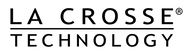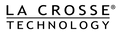How To Add Devices
Access the Devices  page by entering the app’s main menu and selecting the Devices tab.
page by entering the app’s main menu and selecting the Devices tab.
-
Press the ADD DEVICE or Plus
 button at the bottom of the page.
button at the bottom of the page. -
Scan or type in your new sensor or display’s Device ID located on its white sticker. These will often be found on the back, bottom, or inside near a battery compartment.
-
Confirm the image and ID match your device. See the troubleshooting section below for help with this scanning/confirming process.
-
Give the device a Name, assign it to a Location, and enter in your Country and Postal Code information. These last two options will only apply to connected displays, not sensors.
-
If you’re adding a new display and have yet to connect it to the Internet, there will be a following Connect WiFi screen for you to input your password and get it connected to your WiFi network.